Reverse Proxy (nginx)
Table of Contents
- Reverse Proxy (nginx)
The reverse proxy provides a single entry point and optionally TLS encryption for all externally exposed web interfaces.
Choosing and starting a reverse proxy configuration
Requirements
Make sure You’ve cloned the repository as detailed in PMD-S Core Components
The core setup provides various compose file templates for the reverse Proxy. Choose the one that best matches your needs:
- I. Simple reverse proxy—no SSL (test environments)
- II. Reverse proxy with automatically generated Let’s Encrypt certificates (Recommended)
- III. Reverse proxy with independently retrieved certificates
I. Simple reverse proxy — no SSL
This reverse proxy provides a quick entry point for local test setups.
You can start out by copying the compose example into your main working directory.
1
2
3
4
# copy the proxy configuration
cp compose-templates/docker-compose-nginx.yml docker-compose.yml
# Add a default configuration
cp data/nginx/local.conf.template data/nginx/local.conf
You should than have a docker-compose.yml file with the following contents:
version: '3.7'
services:
nginx:
image: nginx:1.21-alpine
ports:
- "80:80"
volumes:
- ./data/nginx:/etc/nginx/conf.d
networks:
- proxy-net
networks:
proxy-net:
name: pmd-reverse-proxy-net
driver: bridgeThis is all that is required. You can start the reverse proxy using docker-compose:
1
2
3
docker-compose up -d
# Check whether the service started properly
docker-compose ps
You should now be able to see the default landing page of the reverse proxy.
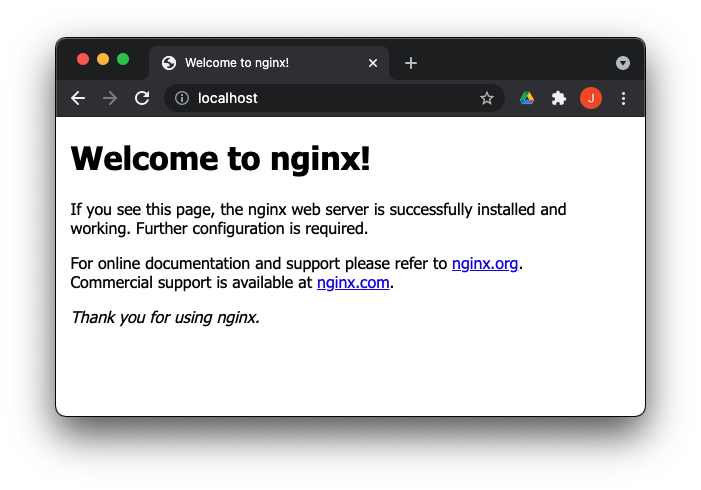
II. Reverse proxy with automtically generated Let’s Encrypt certificates (Recommended)
In order to add TLS encryption, you can use automatically generated certificates from Let’s Encrypt.
Requirements
- Port 80 needs to be accessible from the internet.
- The nginx configuration needs to be refreshed periodically to load new certificates.
Benefits
- automated generation of valid certificates
- automated renewal of certificates
For this setup slight modifications of the simple compose setup are required:
- Adjusted
commandof the nginx service to ensure new/renewed certificates are automatically loaded - A
certbotservice that generates and renews certificates - shared volumes between the
nginxandcertbotservice that hold the acme challenge and certificates - An nginx configuration that serves requests to the
/.well-known/acme-challenge/endpoint
Setup:
First copy the compose example into your main working directory.
1
2
# copy the proxy configuration
cp compose-templates/docker-compose-nginx-certbot.yml docker-compose.yml
The added settings in this compose file include
services:
nginx:
command: "/bin/sh -c 'while :; do sleep 6h & wait $${!}; nginx -s reload; done & nginx -g \"daemon off;\"'"
ports:
- "443:443"
volumes:
- ./data/certbot/conf:/etc/letsencrypt
- ./data/certbot/www:/var/www/certbot
certbot:
image: certbot/certbot
entrypoint: "/bin/sh -c 'trap exit TERM; while :; do certbot renew; sleep 12h & wait $${!}; done;'"
volumes:
- ./data/certbot/conf:/etc/letsencrypt
- ./data/certbot/www:/var/www/certbotIn order to serve requests for the Let’s encrypt challenge, you need a simple nginx configuration
1
2
3
4
5
6
# save Server URL to shell variable
# ! Replace "pmd-s.domain.de" with the actual URL for the service
export PMD_URL=pmd-s.domain.de
# add the nginx configuration from the template
sed "s/\[URL\]/${PMD_URL}/" data/nginx/nginx_certbot.conf.template > data/nginx/site.conf
Next you need to adjust the configuration in the init-letsencrypt.sh script:
#!/bin/bash
set -e
# Script parameters -------------------------------------------------------------
domains=(example.com)
rsa_key_size=4096
data_path="./data/certbot"
email="info@example.com" # Adding a valid address is strongly recommended
staging=0 # Set to 1 if you're testing your setup to avoid hitting request limits
# Script - Do not change content below unless you know what you are doing -------
...Open it in an editor and enter the domain name for which the certificate should be issued and an e-mail address for renewal reminders in case certbot fails to renew the certificate.
1
2
3
4
5
6
7
8
9
# open the letsencrypt script in your editor
vi scripts/init-letsencrypt.sh
# run the script
bash scripts/init-letsencrypt.sh
# Check if both service are indeed up and running
docker-compose ps
If everything executed successfully both services should be reported as UP:
1
2
3
4
5
$ docker-compose ps
Name Command State Ports
------------------------------------------------------------------------------------------------------------------------------------
pmd-core_certbot_1 /bin/sh -c trap exit TERM; ... Up 443/tcp, 80/tcp
pmd-core_nginx_1 /docker-entrypoint.sh /bin ... Up 0.0.0.0:443->443/tcp,:::443->443/tcp, 0.0.0.0:80->80/tcp,:::80->80/tcp
Test your certificate
If you would like to test whether the certificate is working properly, you can uncomment the server block listening to port 443 in data/nginx/site.conf:
server {
listen 443 ssl;
server_name [URL];
ssl_certificate /etc/letsencrypt/live/[URL]/fullchain.pem;
ssl_certificate_key /etc/letsencrypt/live/[URL]/privkey.pem;
include /etc/letsencrypt/options-ssl-nginx.conf;
ssl_dhparam /etc/letsencrypt/ssl-dhparams.pem;
location / {
root /usr/share/nginx/html;
index index.html index.htm;
}
error_page 404 /404.html;
error_page 500 502 503 504 /50x.html;
location = /50x.html {
root /usr/share/nginx/html;
}
}Just replace the [URL] part with the domain for which you requested the certificate and load the updated configuration:
1
2
3
4
5
# Test the new configuration
docker-compose exec nginx nginx -t
# Reload nginx
docker-compose exec nginx nginx -s reload
III. Reverse proxy with independently retrieved certificates
In case you prefer to use a certificate from another certificate authority or can not make port 80 publicly available, you can also provide your own certificates.
We use explicitly generated Diffie-Hellman parameters for the Diffie-Hellman key-exchange. You may generate these with a command as simple as:
1
openssl dhparam -out dhparam.pem 4096
Note: the time required for computing these parameters is considerable.
Now, assuming that the certificate including the certificate chain (cert.pem), private
key (key.pem), and Diffie-Hellman parameters (dhparam.pem) are all located
in an nginx subdirectory, you can add them to your compose file as secrets:
services:
nginx:
secrets:
- cert.pem
- key.pem
- dhparam.pem
secrets:
cert.pem:
file: ${CERT_PATH:-./nginx/cert.pem}
key.pem:
file: ${KEY_PATH:-./nginx/key.pem}
dhparam.pem:
file: ${DHPARAM_PATH:-./nginx/dhparam.pem}The certificate are then loaded in nginx with the following directives:
...
ssl_certificate /run/secrets/cert.pem;
ssl_certificate_key /run/secrets/key.pem;
ssl_dhparam /run/secrets/dhparam.pem;
...Setting up the reverse proxy thus only requires a few simple steps:
Make sure that the nginx-subdirectory exists and is populated with the following files:
1
2
~/pmd-server$ ls nginx
cert.pem dhparam.pem key.pem
Then, copy the nginx configuration from the template by replacing occurrences of a placeholder string ([URL]) with your
actual virtual host name, for instance, foo.bar.org:
1
sed "s/[URL]/foo.bar.org/" data/nginx/nginx_ssl.conf.template > data/nginx/nginx_ssl.conf
Finally:
1
2
3
4
5
6
7
8
# copy the proxy compose file
cp compose-templates/docker-compose-nginx-ssl.yml docker-compose.yml
# start the service
docker-compose up -d
# Check whether the service started properly
docker-compose ps
Connecting services to the running reverse proxy
Note: this section just explains how a generic app can be incorporated, and does not represent a working example. If you are interested in a real example follow the OntoDocker or pyiron section.
Assuming the service is to be incorporated under the domain name pmd-app.mydomain.de via a proxy_pass to port 8000 and has this minimal compose file:
version: '3.7'
services:
pmd-app:
image: pmd-app:latestYou only need to connect your service to the network of the reverse proxy by extending the compose file as follows:
version: '3.7'
services:
pmd-app:
image: pmd-app:latest
networks:
- proxy-net
networks:
proxy-net:
name: pmd-reverse-proxy-net
external: trueOnce you have adjusted the compose file bring up the service using docker compose:
1
2
3
cd [path_to_pmd_app]
docker-compose up -d
cd [path to pmd-server]
You can now generate the certificate for pmd-app.mydomain.de using certbot:
1
docker-compose exec certbot certbot certonly --webroot -w /var/www/certbot -d pmd-app.mydomain.de
After the certificate has been created you can add the nginx configuration of the service to data/nginx/pmd-app.conf:
# pmd-app.conf:
server {
listen 443 ssl;
server_name pmd-app.mydomain.de;
ssl_certificate /etc/letsencrypt/live/pmd-app.mydomain.de/fullchain.pem;
ssl_certificate_key /etc/letsencrypt/live/pmd-app.mydomain.de/privkey.pem;
include /etc/letsencrypt/options-ssl-nginx.conf;
ssl_dhparam /etc/letsencrypt/ssl-dhparams.pem;
location / {
proxy_pass http://pmd-app:8000;
}
}Finally the new configuration just needs to be loaded by nginx to handle requests to the new service. If the reverse proxy is used for other services as well, it is however advisable to test the new configuration before reloading nginx.
1
2
3
4
5
# Test the new configuration
docker-compose exec nginx nginx -t
# Reload nginx
docker-compose exec nginx nginx -s reload